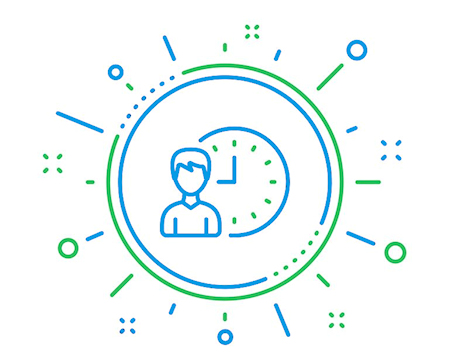New time tracking
With Appinvoice's time tracking, you can keep your working hours under control, plan your projects better and invoice them immediately after work is done. Appinvoice offers with the time tracking a comfortable possibility to directly record the working time or the time for tasks and projects. You can start, pause or stop recording your working time. Every activity is recorded in the time log and can be changed afterwards. All time trackers are synchronized online so that you can access it from any device.
Start new time tracking
To start a new time tracking, click on Time tracker in the menu. This will open an overview with all time trackers. In the upper right corner there is a button "Create new time tracker". Click on this button to start a new time tracking.
Details time tracking
![]()
Task: Name of the task e.g. "Create new logo".
Description: Detailed description of the task for which the time is to be tracked.
Enter duration instead of timer: Choose this option if you want to enter a defined/fixed duration instead of starting the timer.
Customer: If you want this task to be assigned to a specific customer, you can specify the customer here.
Every started hour counts as full hour: If this option is enabled, every started hour will be charged as a full hour. Otherwise, billing is to the minute.
Hourly wage: If you would like to invoice the time tracking directly, you can enter your hourly wage and currency here. The total amount is automatically calculated based on the working time.
Time tracker save/start: Saves the time tracker and starts the timer if necessary.
Start/pause and stop the time tracker
After the time tracker has been created and the timer started, this timer can be started, paused and stopped using the following icons.![]()
Note: Please note that a finished, aborted or billed time tracker can no longer be started. If you want to interrupt a time tracking, pause it so that you can continue it at any time. In order to invoice a tracked time, it must first be stopped.