Add a new customer
To add a new customer, open the menu and click on Customers. A list of all saved customers will open. At the bottom you will see a small round button with a plus sign. Click on it to add a new customer.
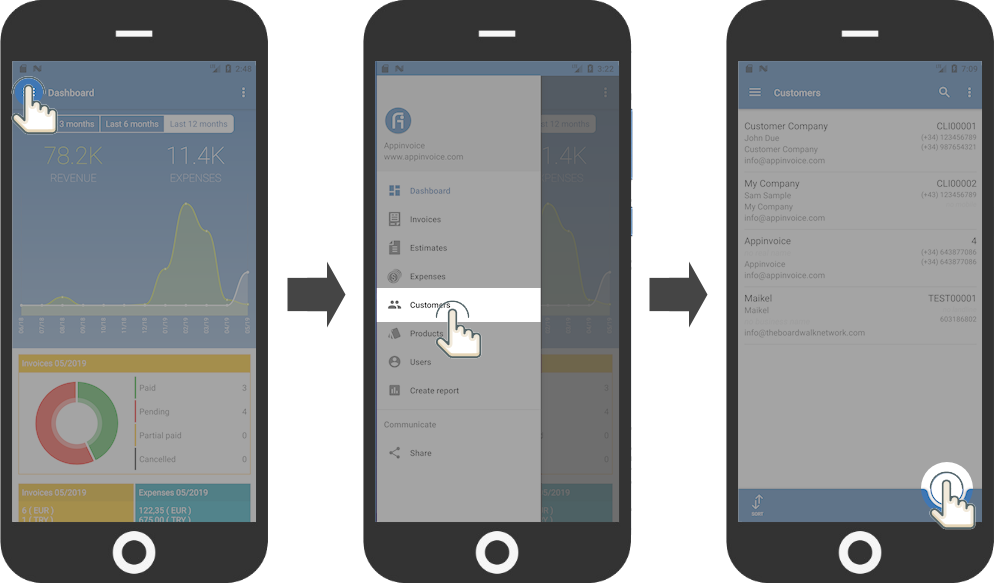
Now that you have clicked the button, you can enter the data of the customer:
Basic data
Customer number: Is the number to identify the customer. You can leave this field empty if you want that this number will be generated automatically.
First name: the first name of the customer
Last name: the last name of the customer
Business data
Business name: the name of the business, if any
Business tax identification: the sales tax identification number
Business identification: tax identification number
Contact details
Landline: the landline number of the customer
Mobile: the mobile phone number
Whatsapp: Whatsapp number of the customer. Useful if invoices or estimates want to be send by Whatsapp.
Email: Email address of the customer
Website: the customer's website if available
With Appinvoice it is possible to transfer the customers into the contacts of the mobile phone. Therefore it makes sense to enter at least one phone number.
Address
ZIP: the postal code of the billing address
City: City of billing address
Address: Street and number of billing address
Address additional: if there are additional information for the address
County: Region or state of billing address
Country: the country of the billing address
All information filled in will be shown later in the invoice header, on the invoices of the respective customer.
